OAuth
A simple tutorial on how to add OAuth authorization to your Paymenter installation.
Discord
1. Open the Discord Developer Portal

2. Click "New Application", name your application, and select "Create".
3. Navigate to the OAuth2 tab and click Add Redirect.
Use the following format for the redirect URL:
https://<your_app_url>/oauth/discord/callbackReplace <your_app_url> with the full URL of your Paymenter installation (including any subdirectory, if applicable).
4. Reset the client secret to generate a new one.
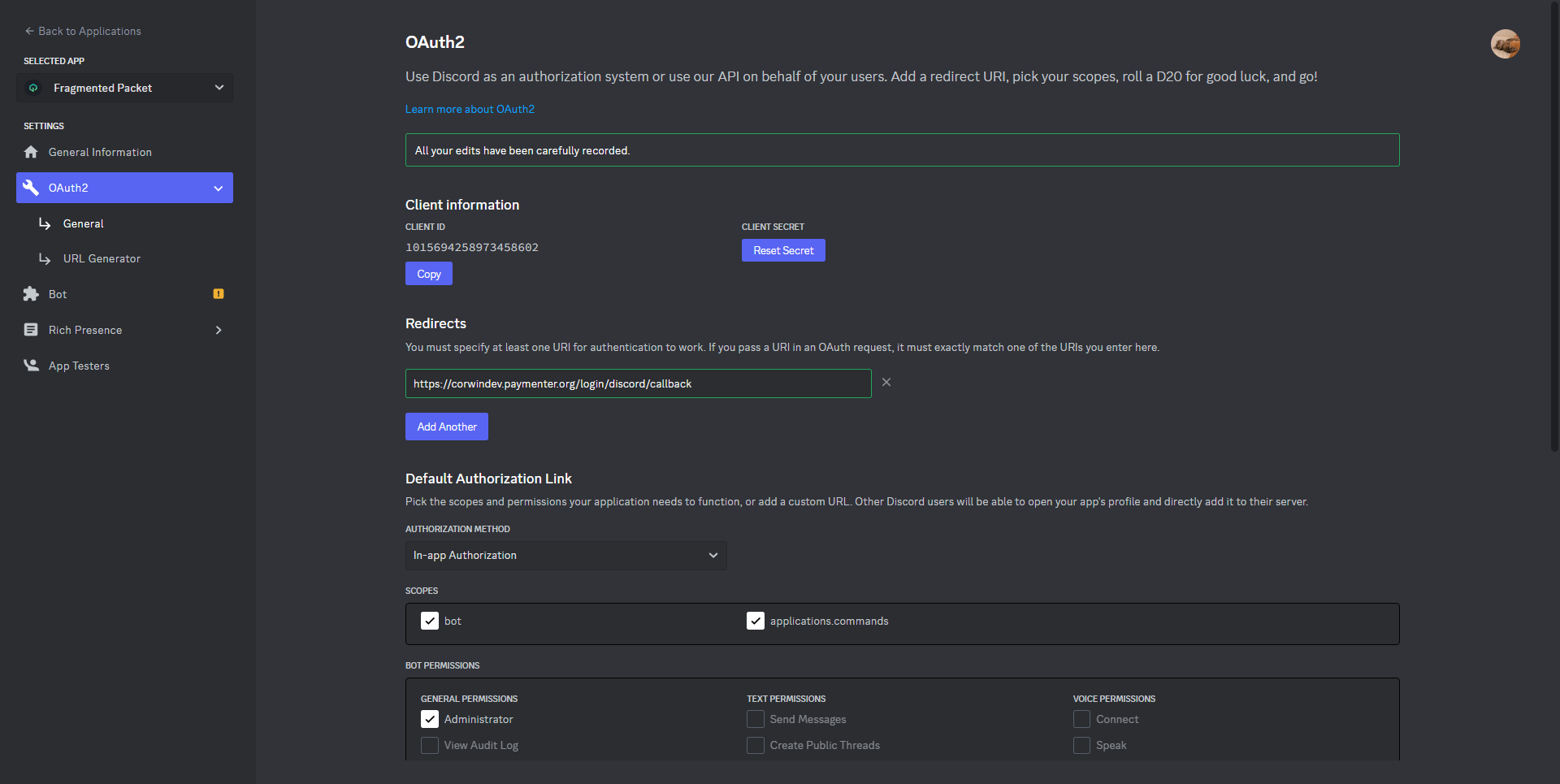
5. Go to your Paymenter Admin Panel → Settings → Login.
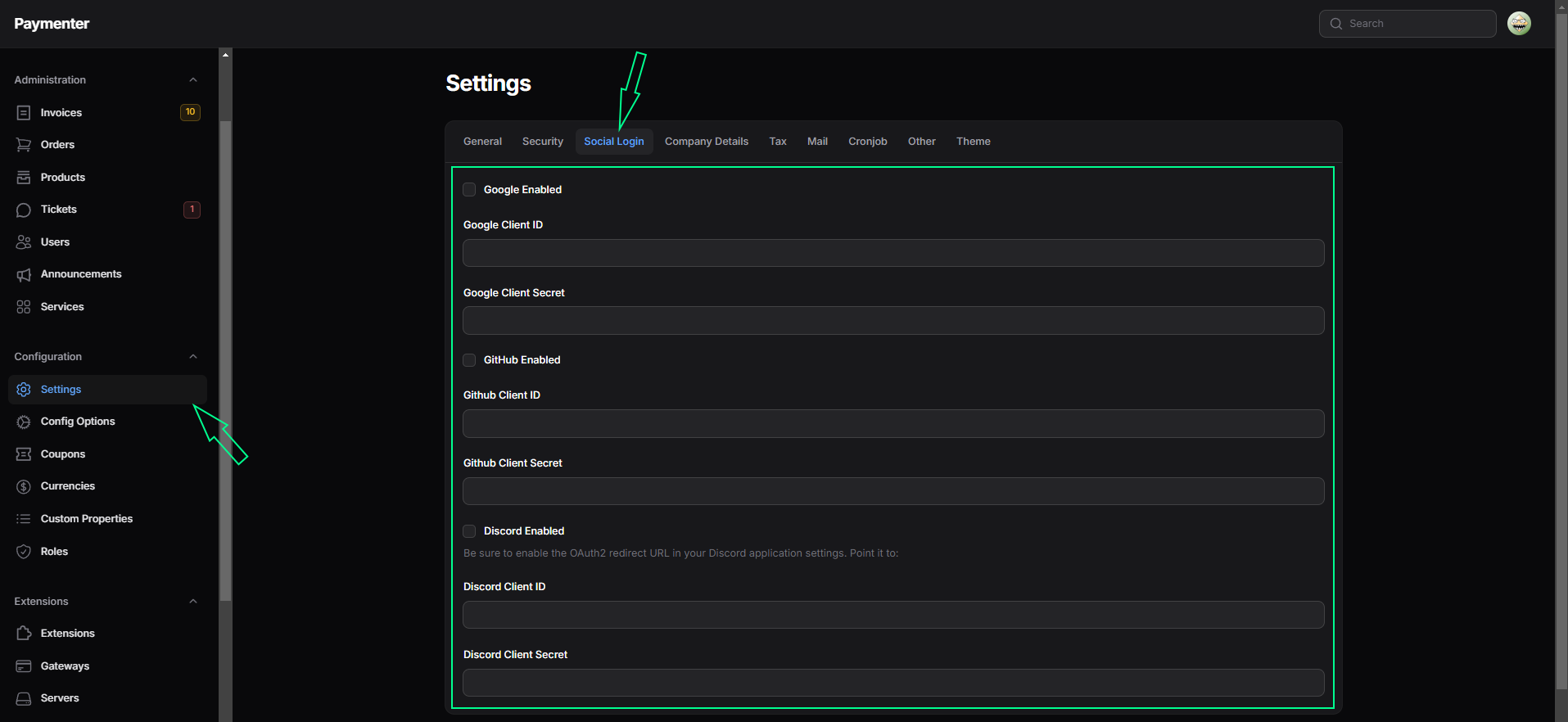
6. Enable the Discord login option and paste in your Client ID and Client Secret from the Discord Developer Portal.
7. Click Submit to save your changes.
Discord OAuth is now active and visible on your login page.
GitHub
1. Go to your GitHub Settings and scroll down to Developer settings.
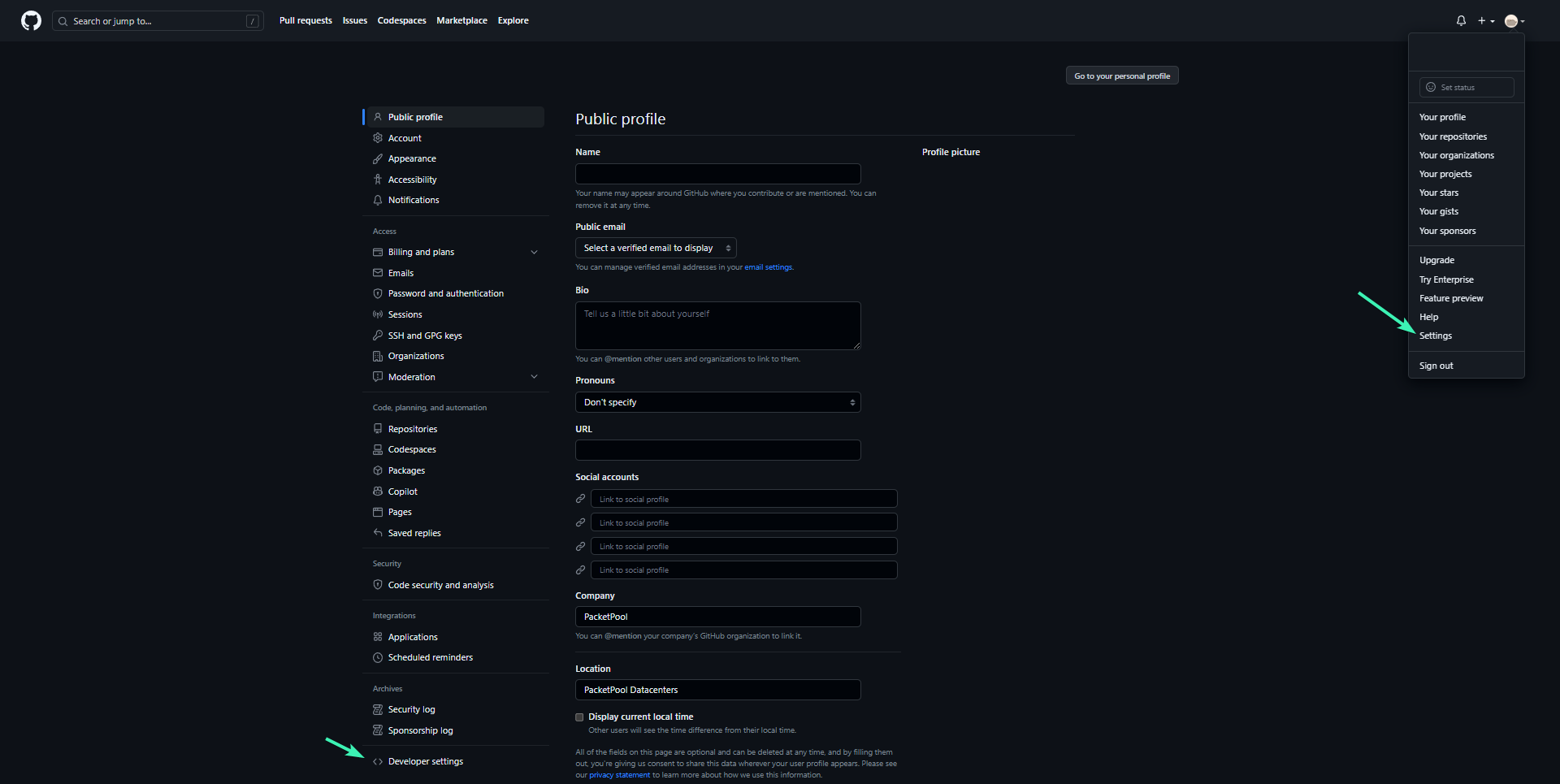
2. Click OAuth Apps, then Register a new application.
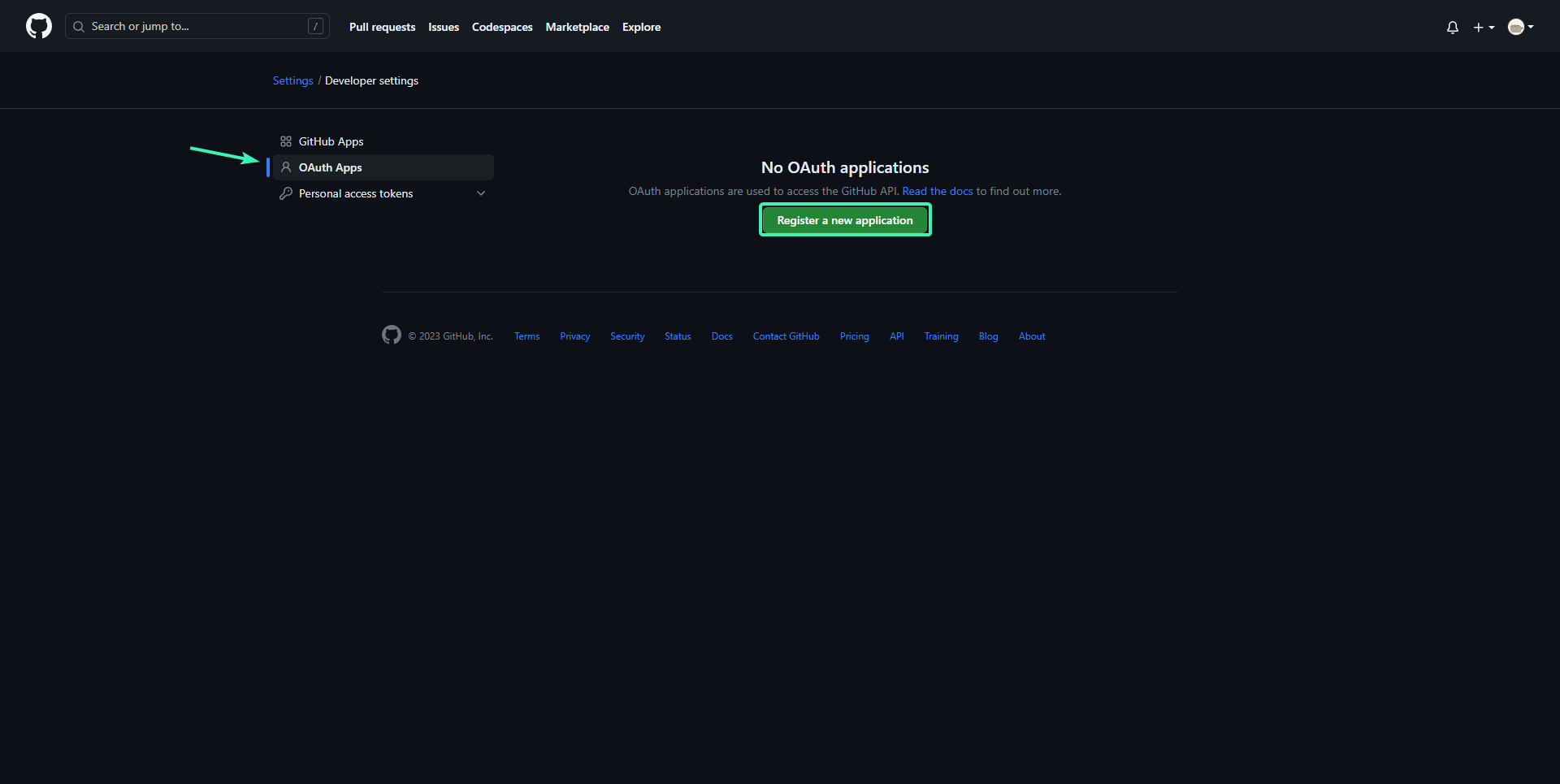
3. Fill out the application details. Use the following as your Authorization callback URL:
https://<your_app_url>/oauth/github/callbackReplace <your_app_url> with your actual domain or server IP.
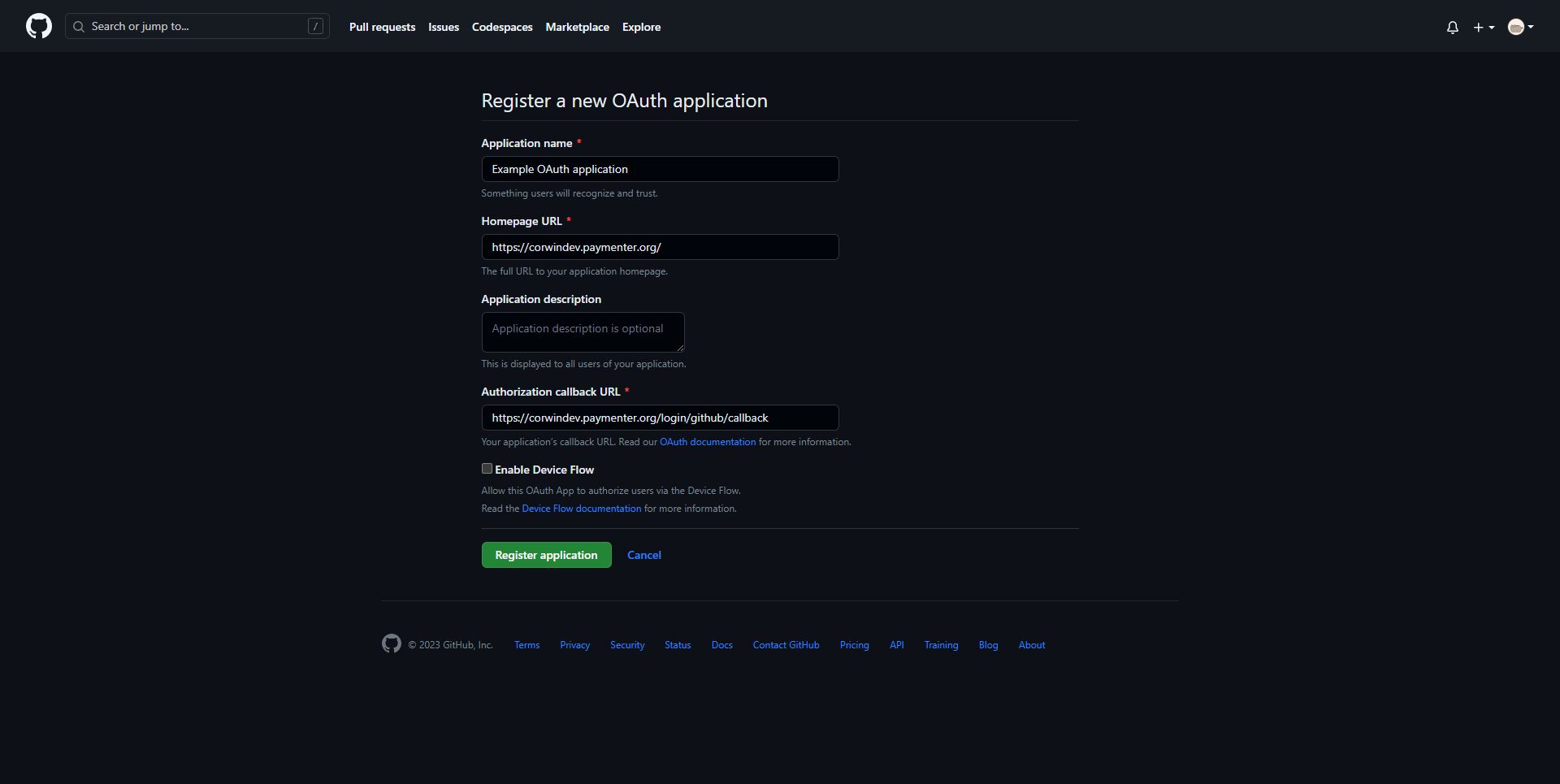
4. Click Register application. Then, click Generate a new client secret.
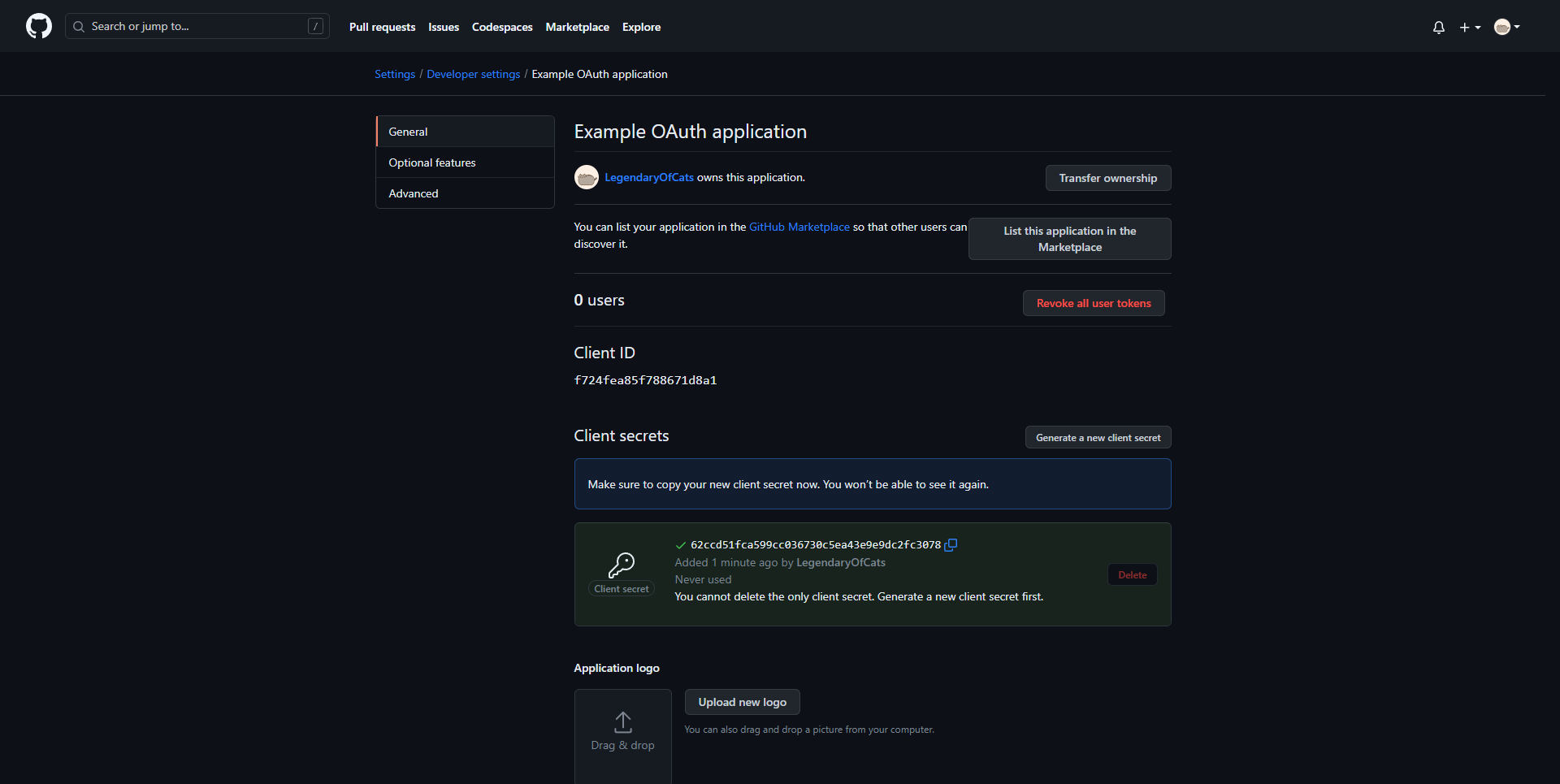
5. Copy your Client ID and Client Secret.
6. Go to your Paymenter Admin Panel → Settings → Login.
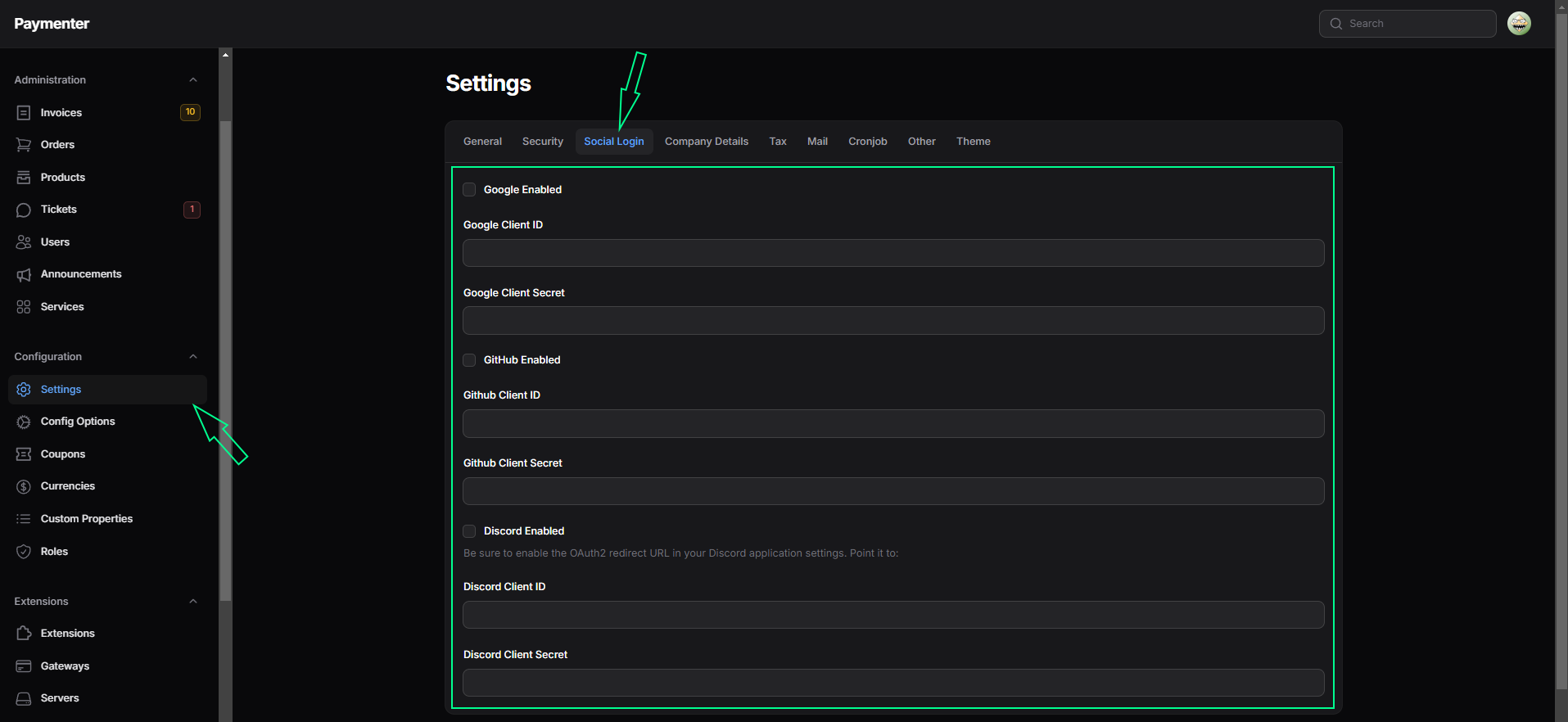
7. Enable the GitHub login option and paste in your Client ID and Client Secret.
8. Click Submit to save changes.
GitHub OAuth is now integrated and ready to use on your login page.
Google
1. Visit the Google Cloud Console and create a new project.
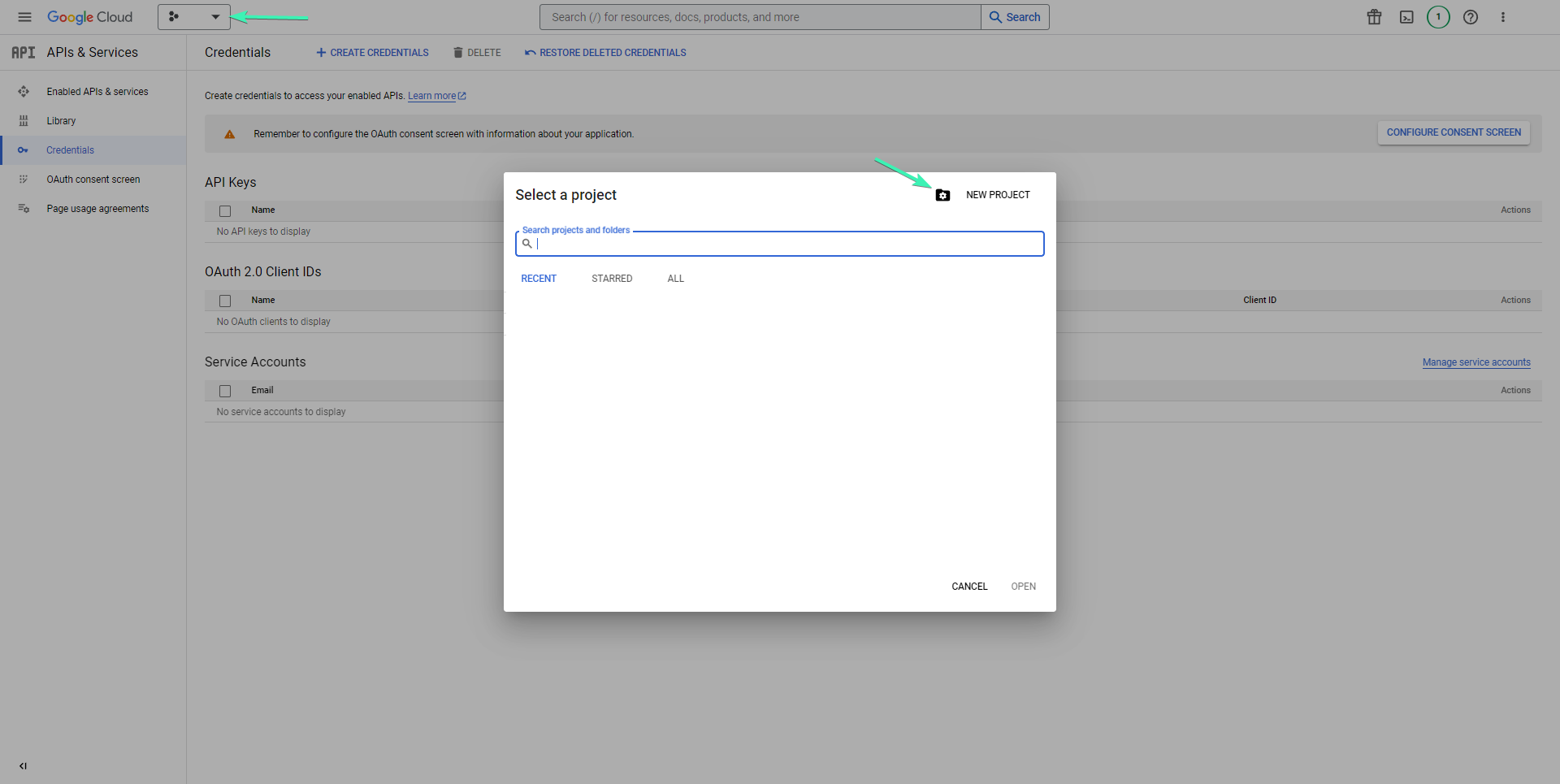
2. Name your project and click Create.
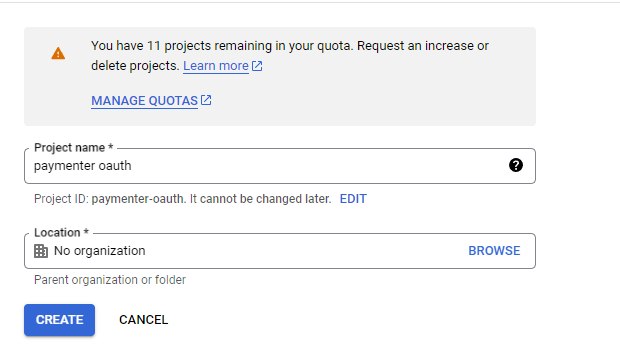
3. Go to APIs & Services → Credentials, then click Create Credentials → OAuth Client ID.
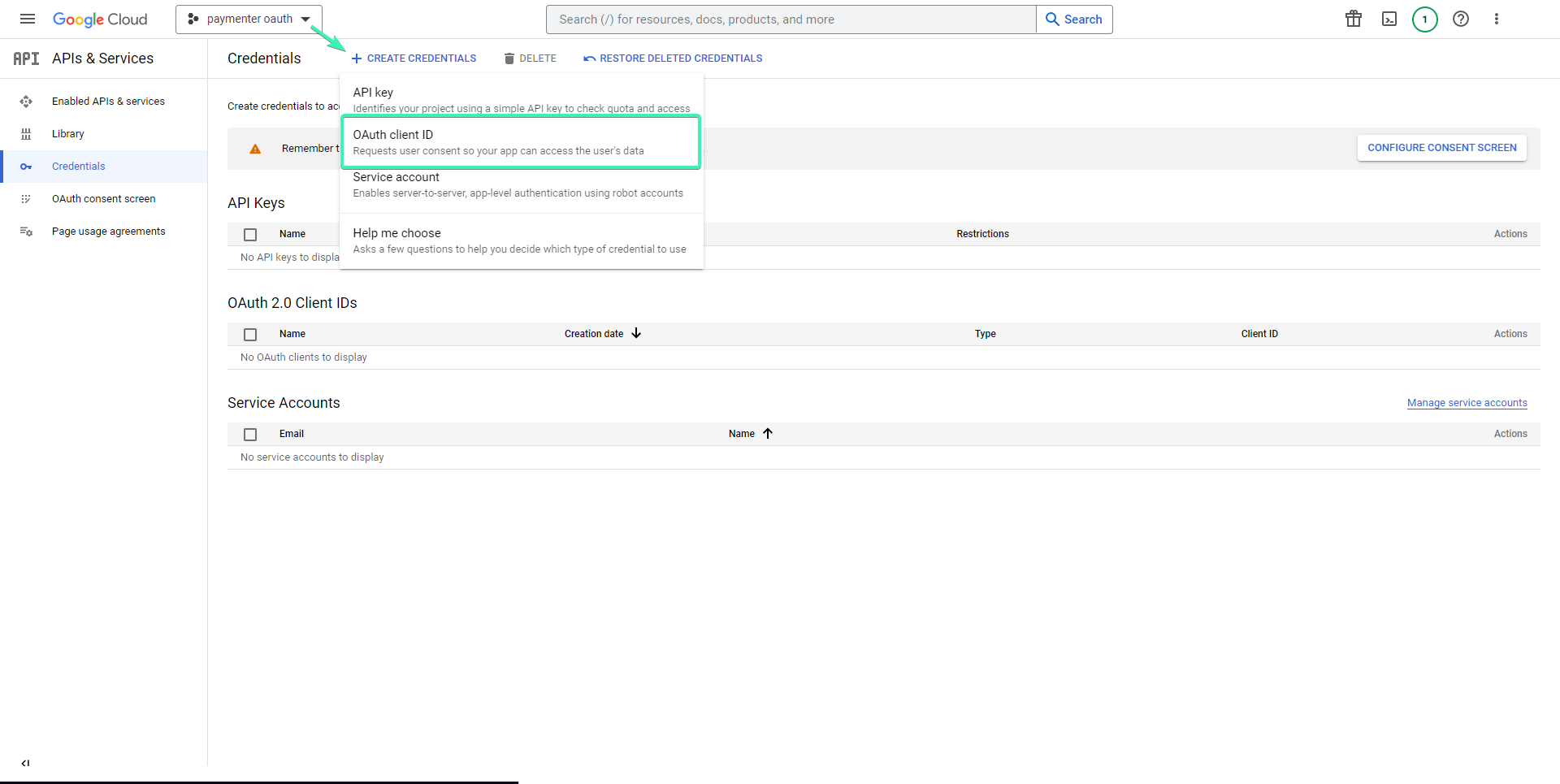
4. If prompted, configure the OAuth Consent Screen:
- Select External
- Click Continue
- Fill in required details and click Save and Continue through each step
- Skip Scopes and Test Users
- Click Back to Dashboard
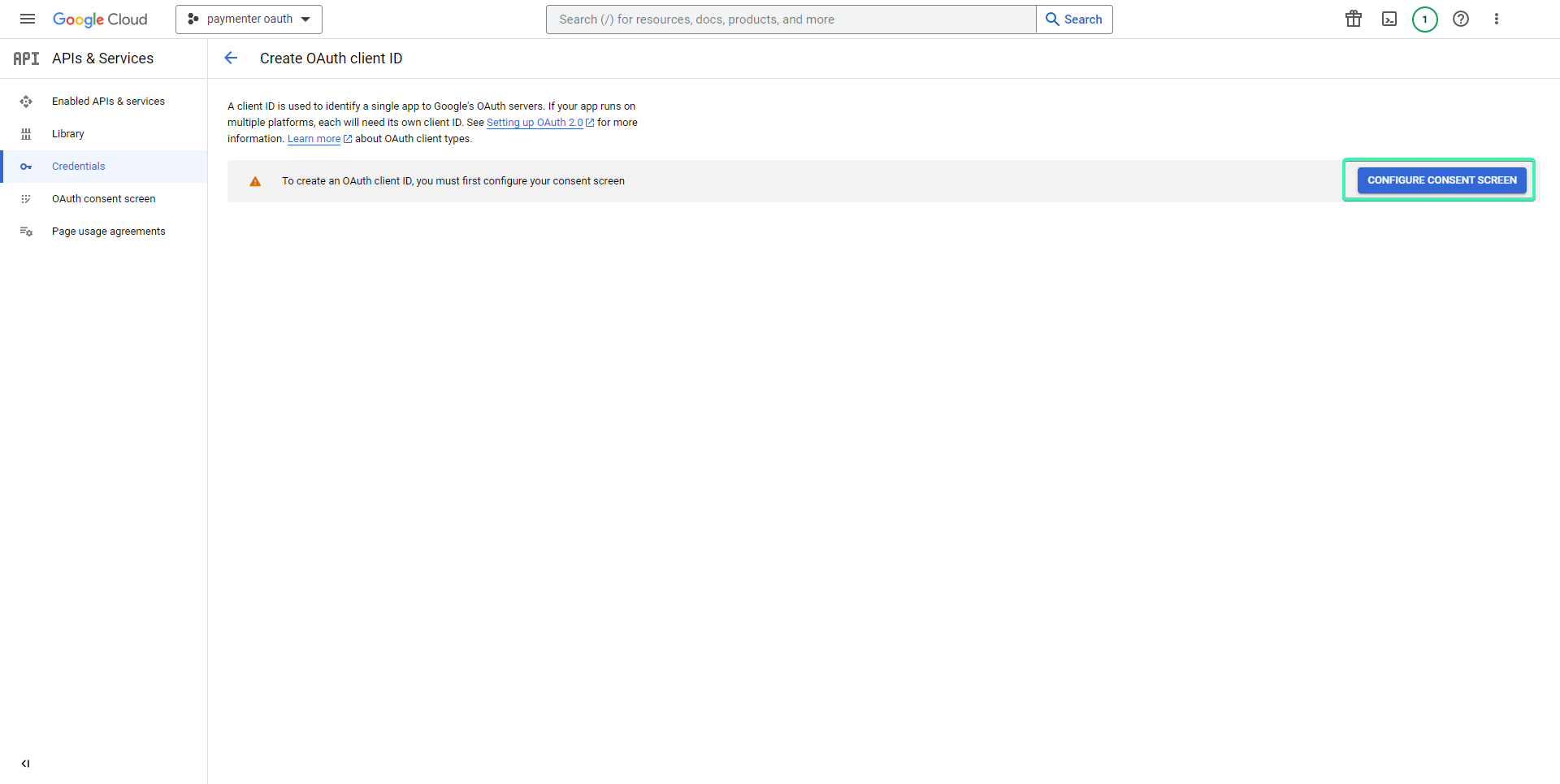
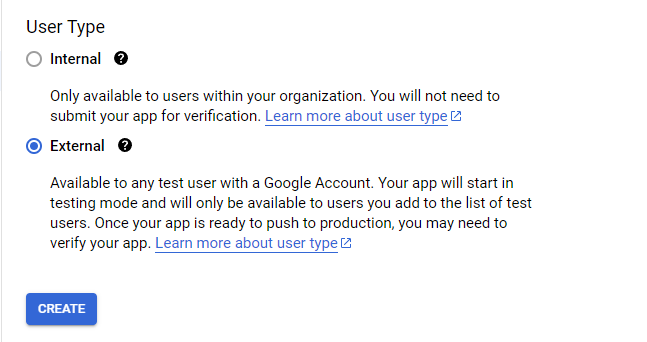
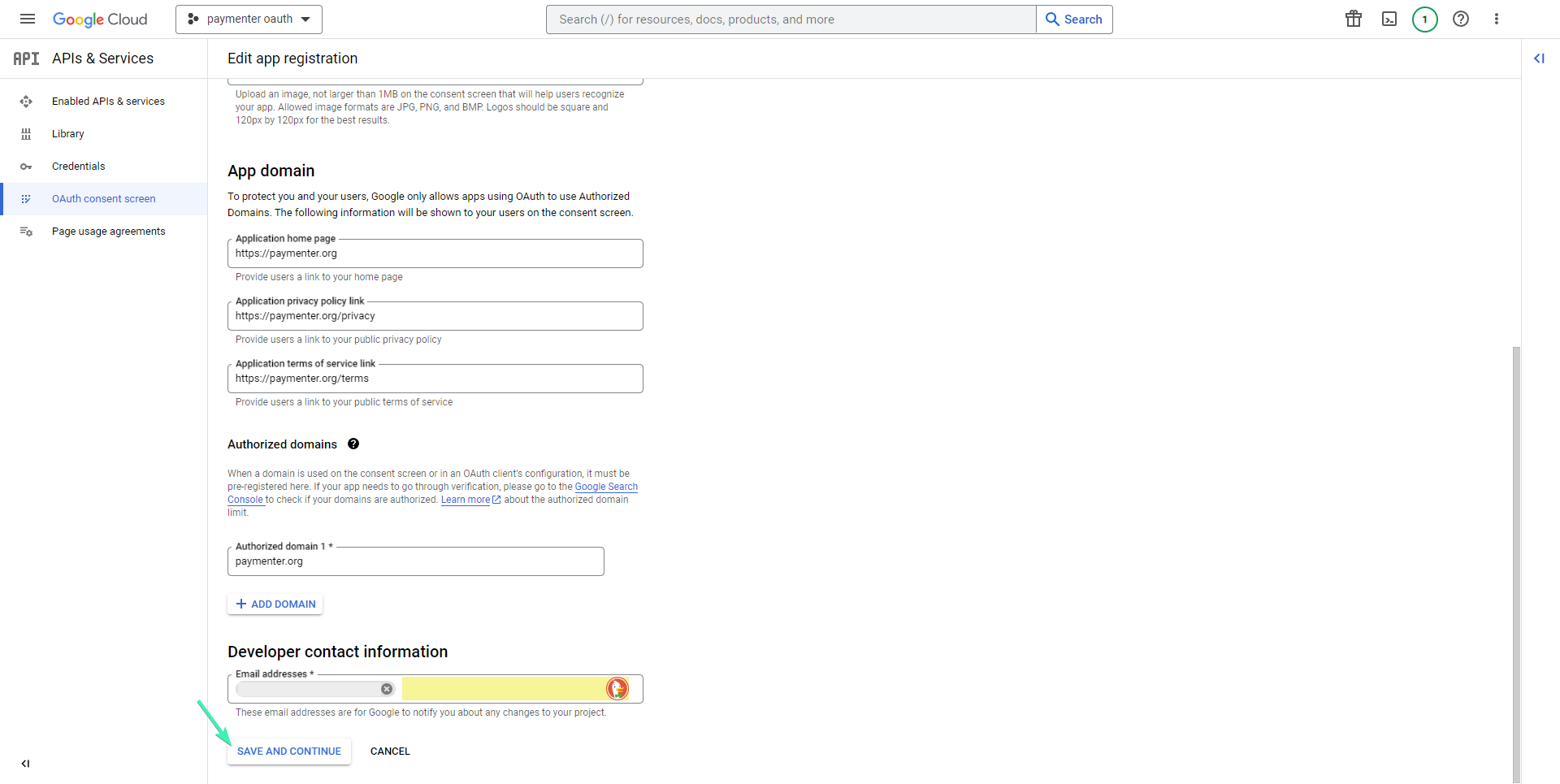
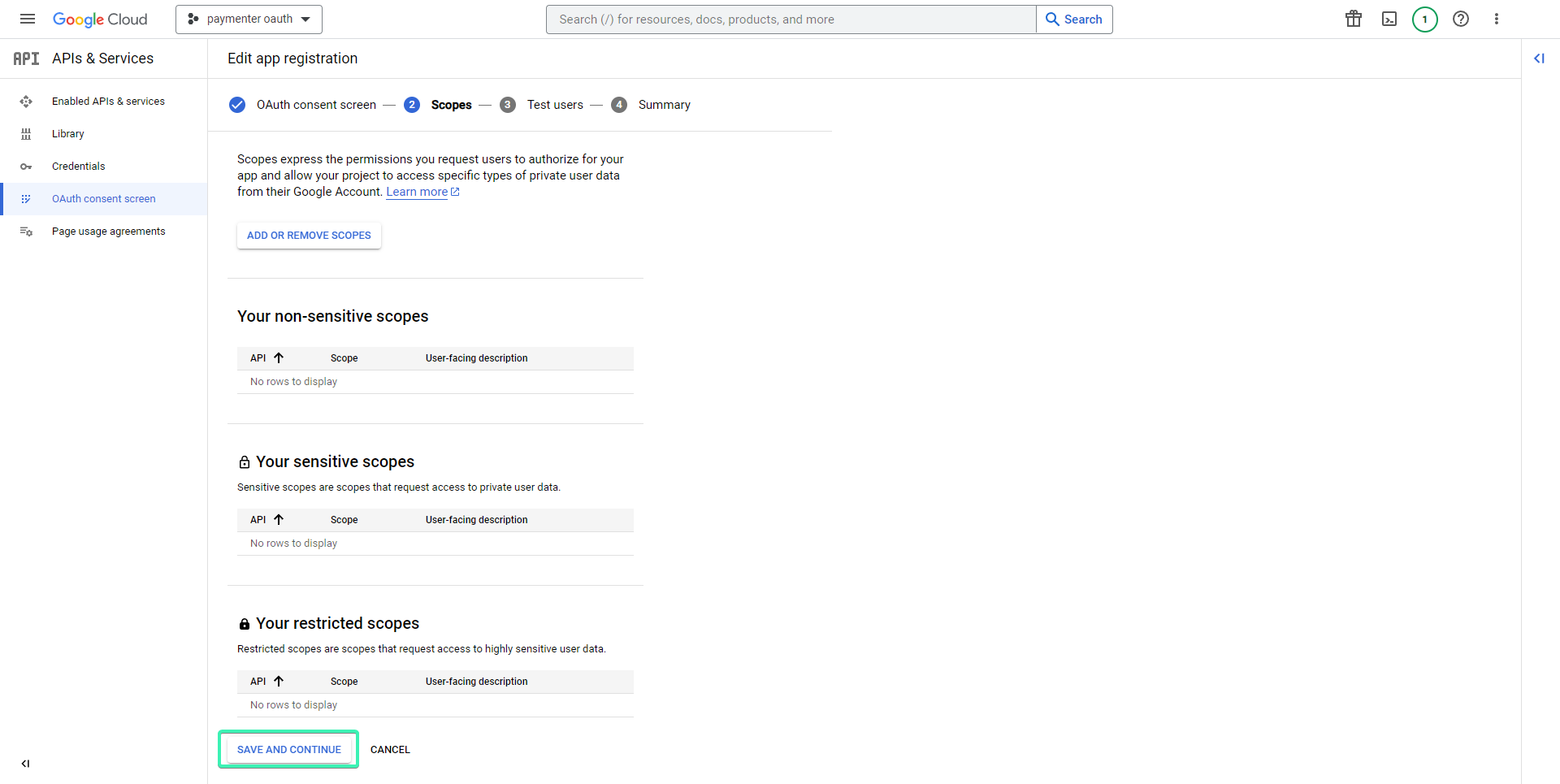
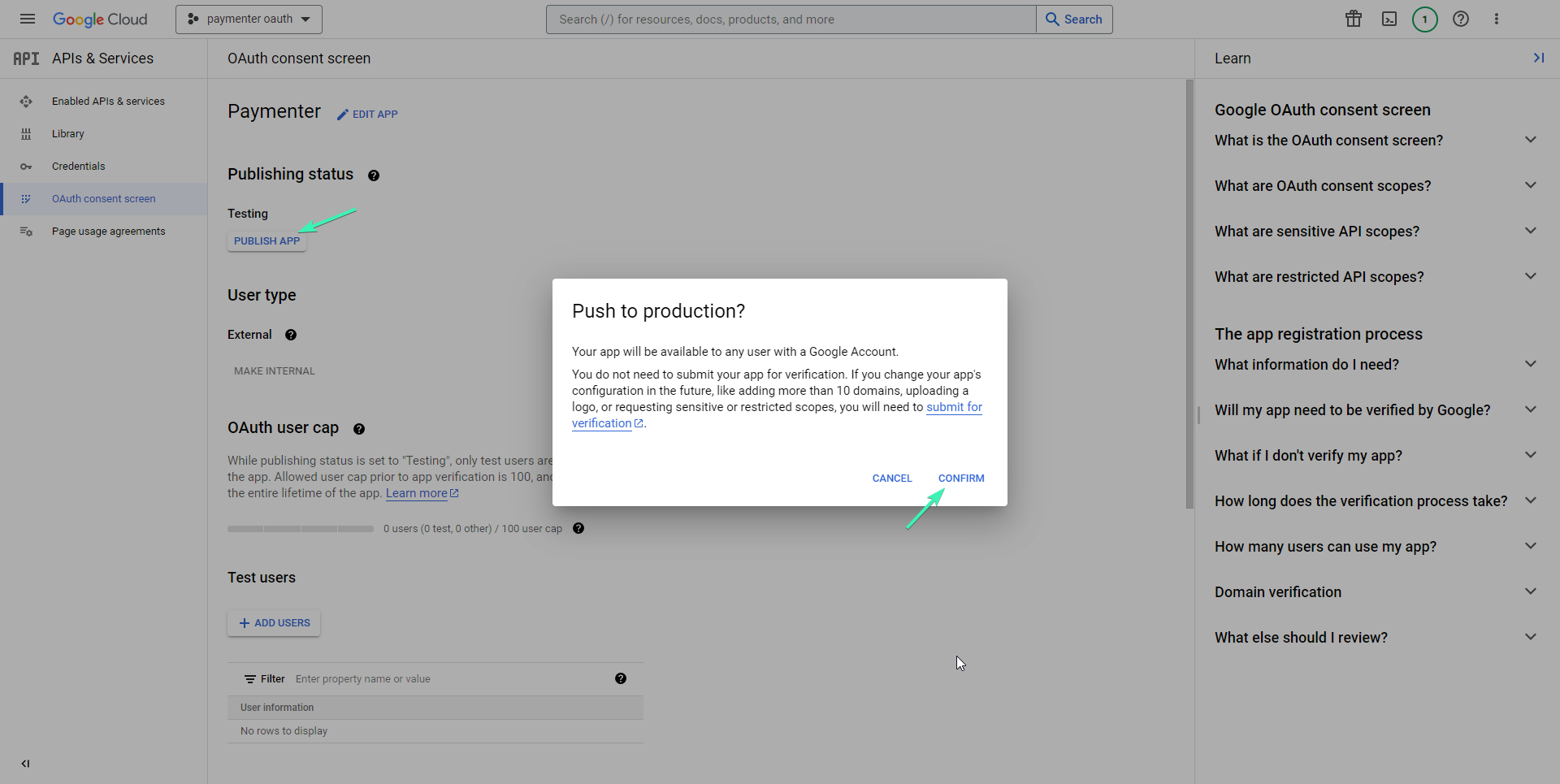
5. Back under Credentials, click Create Credentials → OAuth Client ID.
6. Choose Web application and add the following as an Authorized Redirect URI:
https://<your_app_url>/oauth/google/callbackReplace <your_app_url> appropriately.
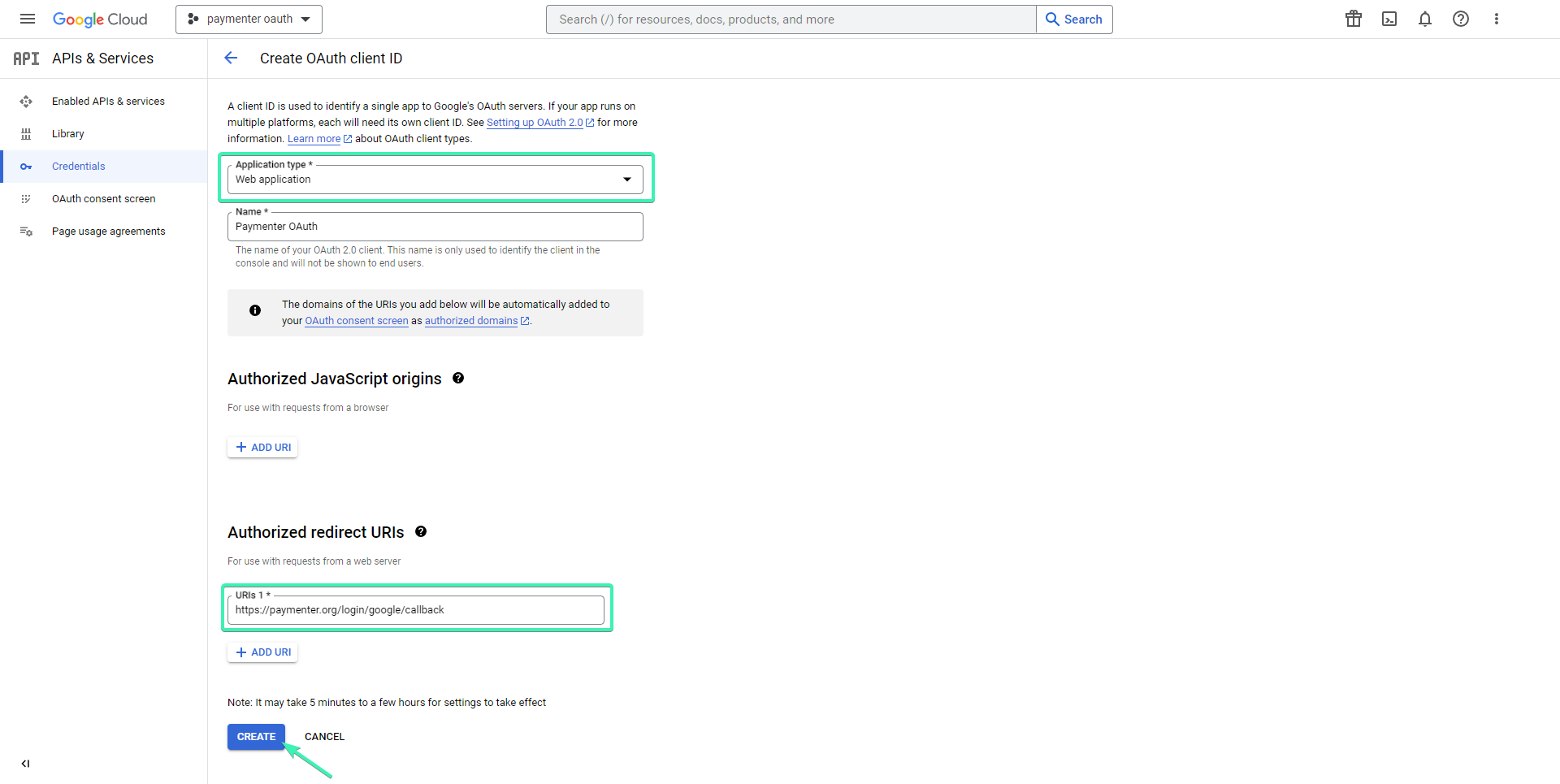
7. Click Create. You’ll now see your Client ID and Client Secret.
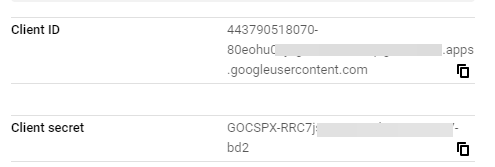
8. Go to your Paymenter Admin Panel → Settings → Social Login
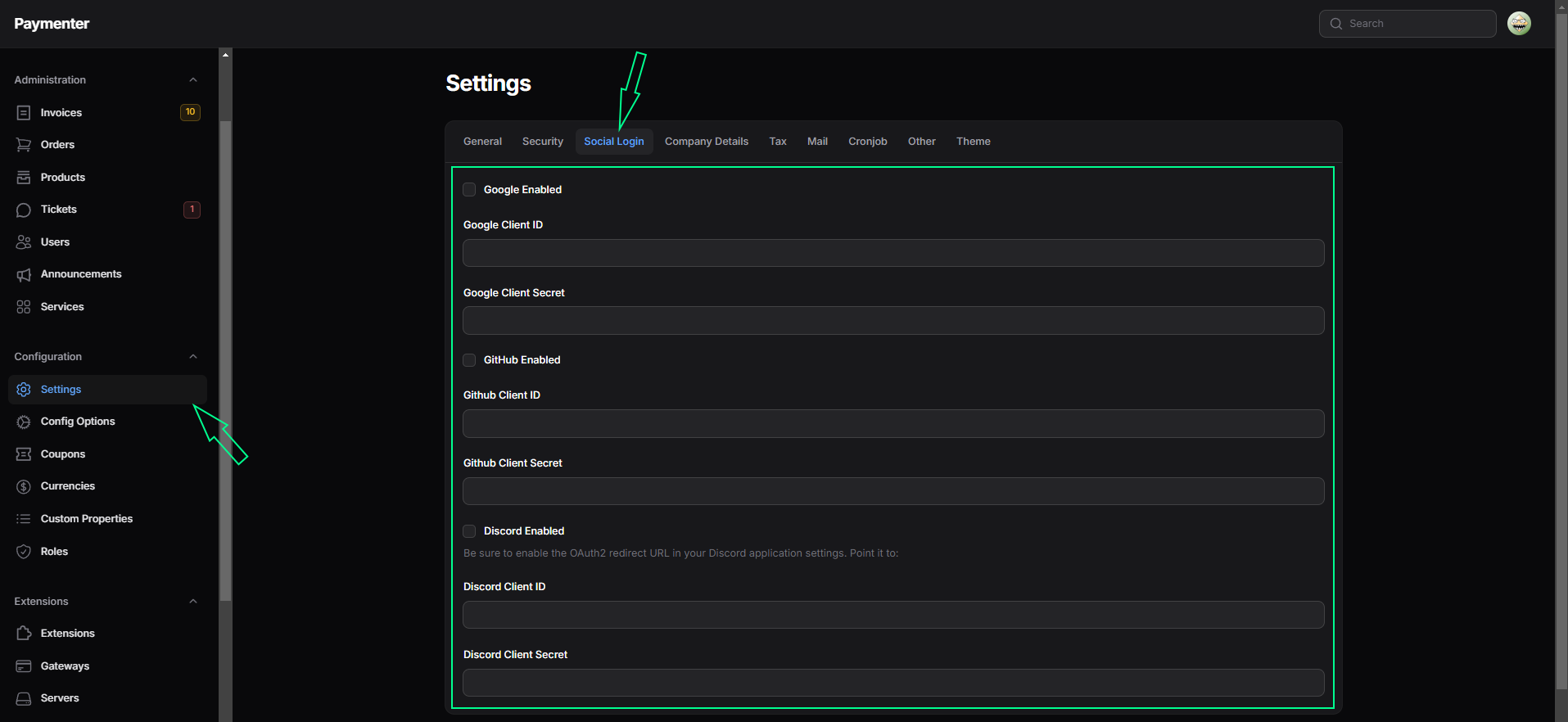
9. Enable the Google login option, paste your Client ID and Client Secret, and click Submit.
Google OAuth is now live on your login page.