Configurable Options
Configurable options are a powerfull feature which lets your client customize their product. You can create configurable options for any product.
How to create a configurable option
In this guide we'll create a configurable option for a Pterodactyl server. The configurable option will allow the client to select the type of server they want to order.
Step 1: Create the configurable option
First, we need to create a category for the configuration and select the products we want to offer the choices upon checkout. We do this by filling in the following form:
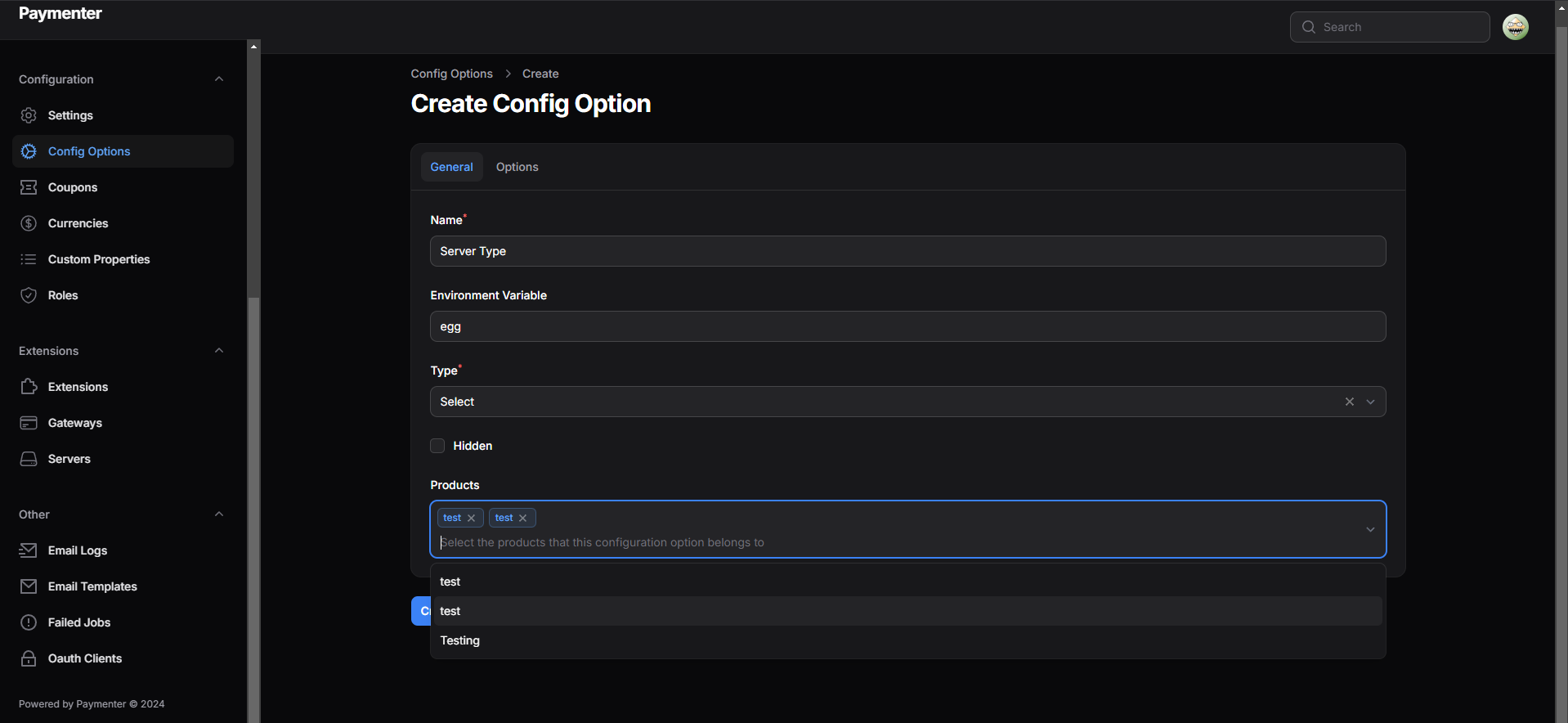
It is important to set the Name to what you want to be displayed to your clients. In the example, we have chosen for Server Type
Now we need to provide a propperty that we want to change. In the example, we have chosen for egg For a full list of names checkout the Pterodactyl guide
Step 2: Making Inputs
Now we need to create the inputs for the configurable option. Click on Options. In the example, we want an option for Paper. Click on Add Option and fill in the form. The Name variable is once again what is shown to your client upon reaching the configurable options window! The Environment Variable is used to overwrite server setting variables, in this case, the egg id.
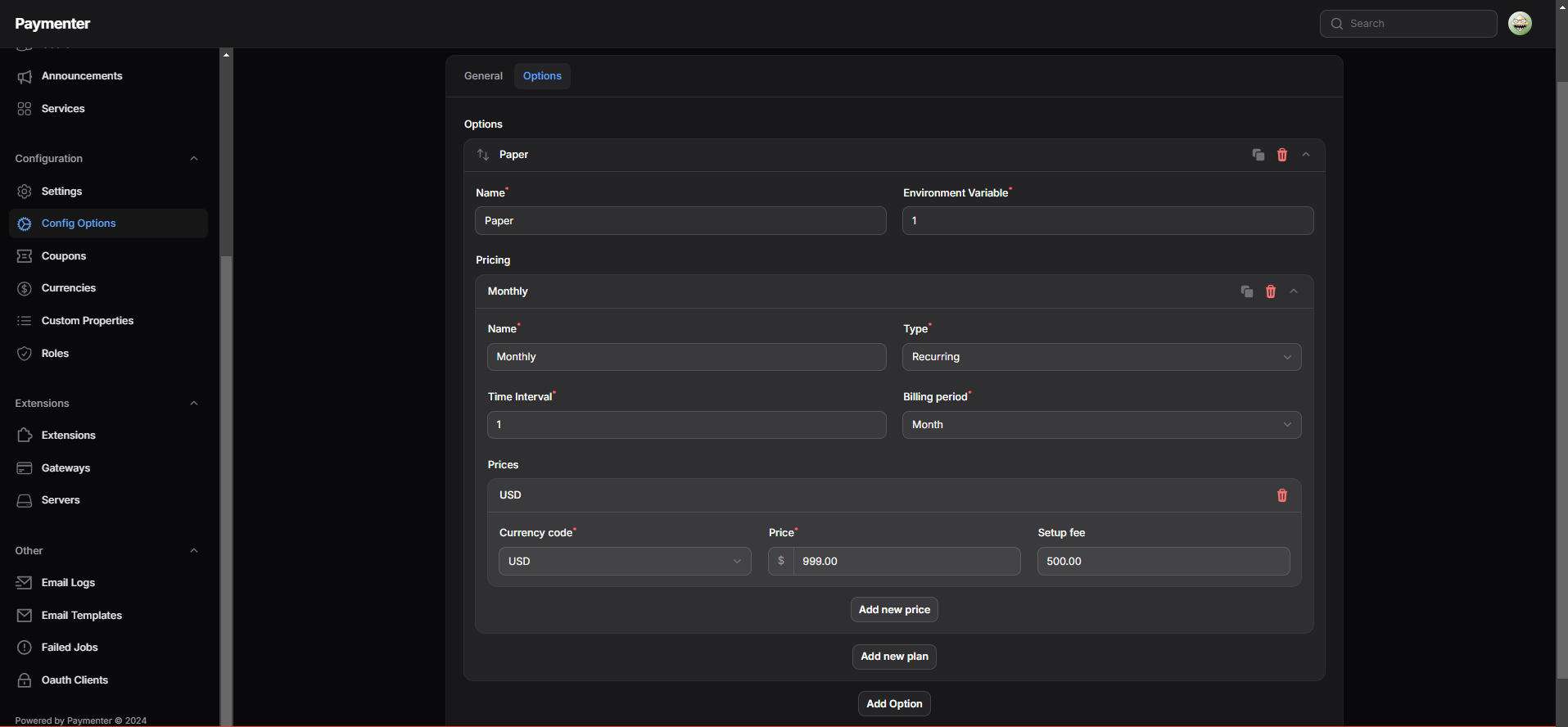
Step 3: Updating Pricing
In case we want to add an additional charge for the changed option you can click on pricing to extend the window. Here you can set a Name Which is shown to your client examples of this could be: Free, Monthly, Yearly In the same window, you can pick between a several like: Free, Recurring and One Time. When selecting Recurring a number of variables pop up like: Time Interval pop up. This is the amount of Days, Weeks, Months or Years that should go by before charging the user again which is chosen in the Billing Period box.